12 Ways to Supercharge Your Research with NINS Digital Collections
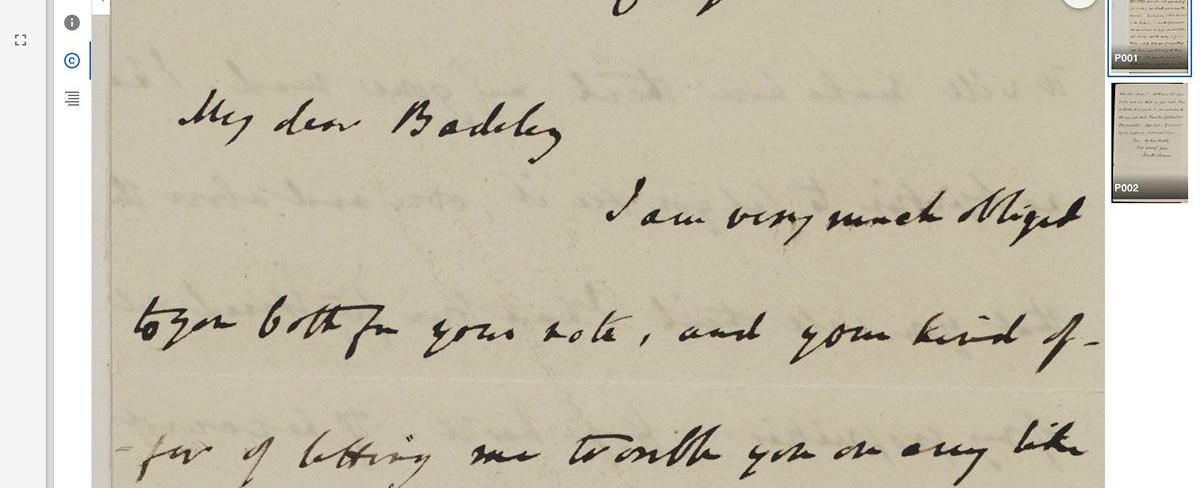
Let’s face it, historical and theological research is complex. The dizzying array of technical tools and resources at our disposal can be overwhelming. With the advent of high-resolution, interoperable, and dynamic archives, researchers are challenged to engage primary and secondary sources in new and varied ways. The National Institute for Newman Studies is forging a new path with its Digital Collections. Here we explore 12 tools that will supercharge your research.
In its pursuit for excellence, NINS continually upgrades their systems. To take advantage of these new tools, we highly recommend clearing your Internet browser cache.
1. NEW IMAGE TOOLBAR
Supercharge your research by adjusting the page rotation, contrast, hue, black and white, and color inversion. Click the image toolbar icon located at the top, right of the document viewer (just below the main toolbar and to the left of the thumbnails).

2. DOCUMENT AND PAGE URLS TOOL
Copy and paste URLs that lead to specific pages inside of a document. This is particularly useful for guiding students or friends directly to the pages that inspire you. Simply click the icon to the right of the URL to add the link to your clipboard (see animation below).
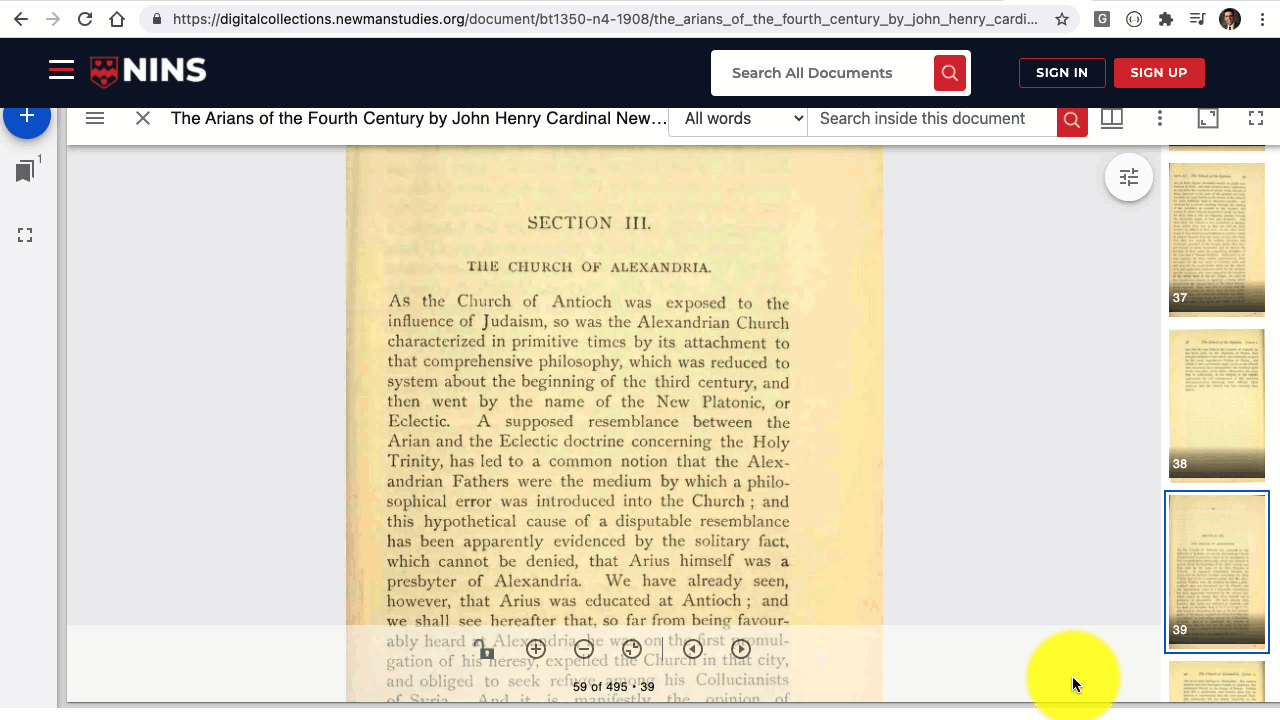
3. LEARN MORE ABOUT AUTHORS AND COVERAGES
Want to know more about authors and the places from which they wrote? “AUTHOR” and “COVERAGE” information boxes are located conveniently below the document viewer to the right of the metadata. You have the option of searching for all records from a particular author or coverage, or you may choose to learn more by clicking the “ABOUT” buttons.

4. VIEW AND COPY TRANSCRIPTS
Viewing Newman’s original letters and published works is amazing, but sometimes we need to read them in plain text or copy and paste them into our research. You’ll find the transcript icon at the top of the left toolbar of the document viewer (see animation below). Keep in mind that transcriptions are not available yet for every document. Handwritten documents, in particular, will take some time for us to decipher. At the same time, almost all of the published works have transcripts.

5. COMPARE DOCUMENTS
Open as many documents as you like and compare them side by side. Click the large blue “+” symbol to add a document to your screen. Controls are separate for each document, so you can zoom in/out to find the perfect balance. Open more than two and you can even rearrange them however you like.

6. CHANGE VIEWING OPTIONS
Do the thumbnails ever get in the way? Or perhaps you want them on the bottom instead of the right. Or maybe you want to view a gallery of all pages. Play with viewing options by clicking the split screen icon at the top-right of the document viewer (just to the right of the red search icon).

7. WILDCARD SEARCH
With thousands of documents and millions of words, it’s sometimes difficult to remember how to spell a name. Wildcard searches allow you to find parts of words. Choose “text content” and “wildcard” from the search menu, then enter a * before and/or after your search term. This technique can be done as part of a global search or from within the search menu in each document.
*Reilly will find Reilly, O’Reilly, and so forth
Reilly* will find Reilly, Reilly’s, and so forth
*Reilly* will find Reilly, O’Reilly, O’Reilly’s, and so forth
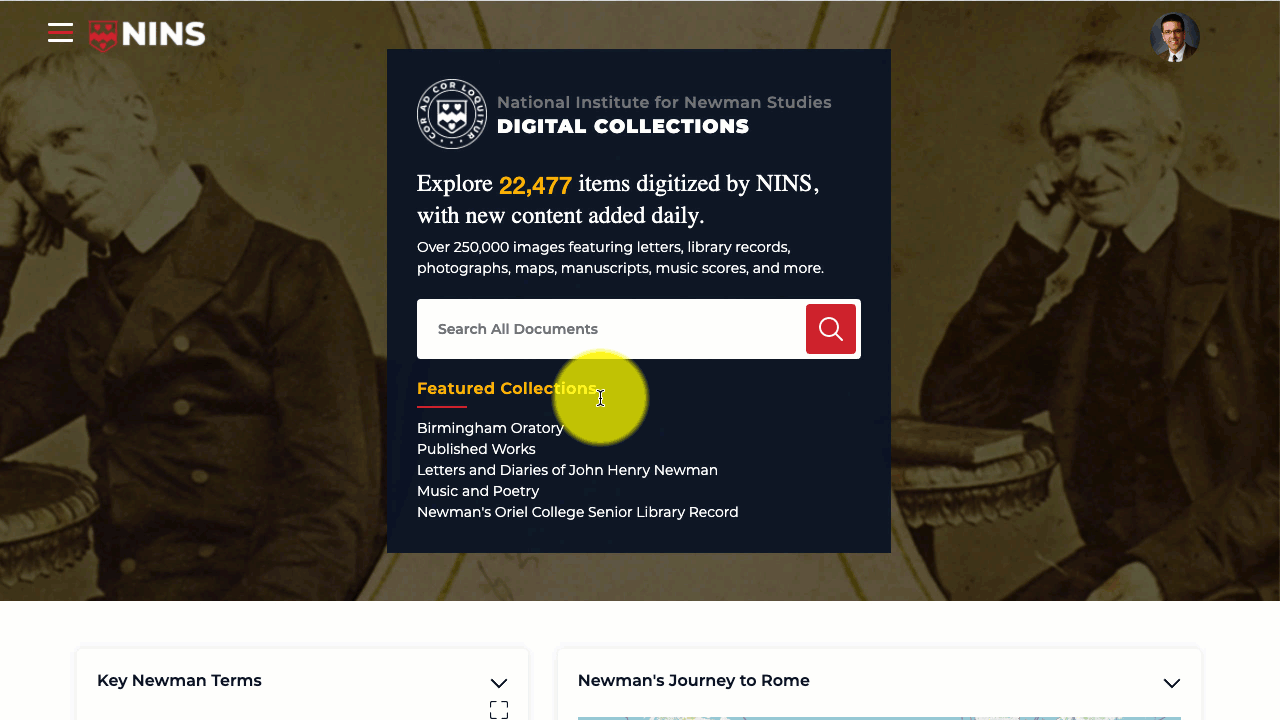
8. DATE FILTER OPTIONS
A cursory glance at our collections will show that not all manuscripts have complete dates. Some are undated, others have only a month and year, while others have month and day but no year. Still others may only have year or month or day (for example, 1842 with no reference to month or day). The example below demonstrates a search for Newman’s birthday (February 21st) across every year in our collection (i.e., the year field is left blank). Just imagine the implications (searching by feast days, significant events in Newman’s life, etc.).

9. SAVING FAVORITES
Do you return to the same documents over and over? You’re not alone. Free registration on the Digital Collections allows you access to save your favorite documents. Click the star icon in the document thumbnail or the star icon below the document viewer after opening a document. View favorites in your profile.

10. SAVING SEARCHES
Finding documents can take a lot of effort. Finding them a second time can be more difficult. The “Save Search” feature allows registered users to store all of the filters and terms from their search into their profile. Save as many searches as you like. Click the “Save Search” button and follow on-screen prompts to use this feature.

11. NEWMAN SUNBURST
Data visualization provides high level access to difficult topics using interactive tools. The sunburst chart, available on the Digital Collections home page, reveals five major topics in Newman studies: conscience, pope (or papacy), assent, development, and infallibility. Click the inner rings to narrow the scope of your search. Click the outermost ring to reveal specific documents.

12. NEWMAN’S JOURNEY TO ROME, 1846
Walk with Newman step by step on his journey to Rome in 1846. Read his letters, explore his personal diary entries, and experience what he experienced during this momentous excursion. Click the interactive map on the NINS Digital Collections home page to review documents from each pinned location.
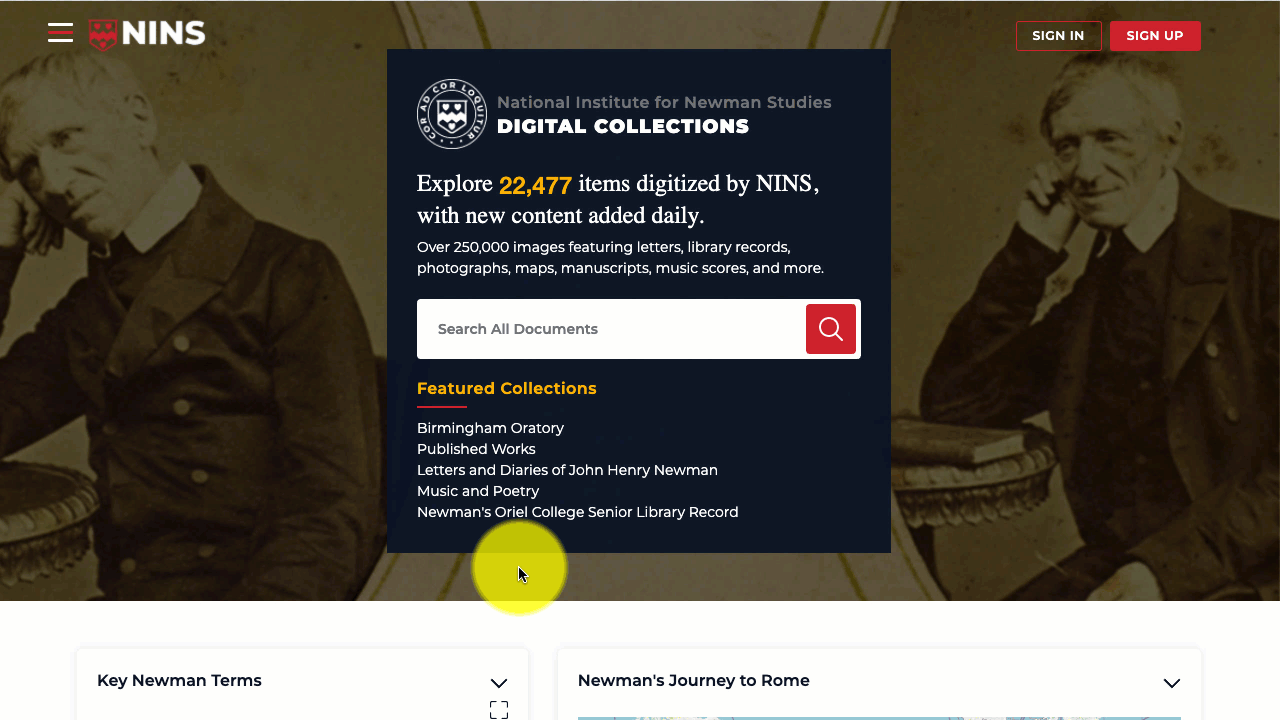
Danny Michaels
Chief Technology Officer at the National Institute for Newman Studies
Dr. Daniel ("Danny") Michaels is Chief Technology Officer at the National Institute for Newman Studies. He is the former CIO of Quincy University and immediate past President of the Newman Foundation of Northern Ohio, board member on the Commission on the Franciscan Intellectual Tradition, and past Secretary of the College Theology Society. His doctorate is in historical theology, with expertise in the medieval, Franciscan tradition.
QUICK LINKS

